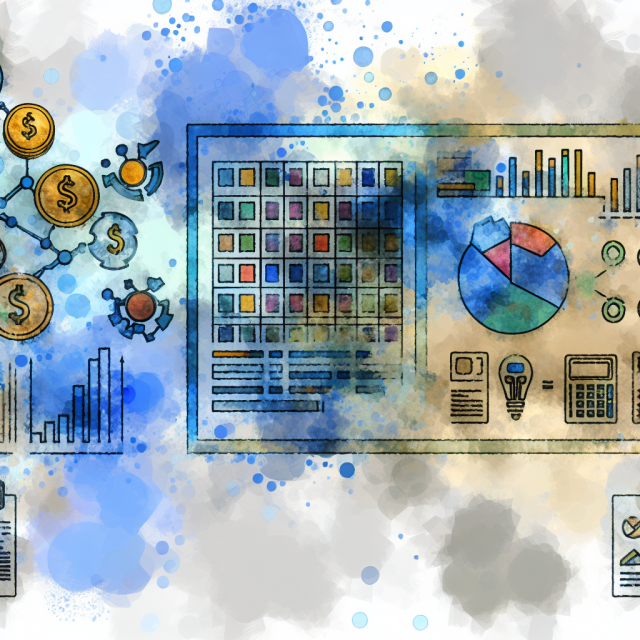Introduction: Importance of Financial Spreadsheets in Business and Personal Finance
Financial spreadsheets have long been the backbone of efficient financial management, both in business and personal realms. By organizing data systematically, spreadsheets offer a clear and concise way to monitor finances. This can range from everyday budgeting to more complex financial reporting needed in business operations. The importance of this tool cannot be overstated as it allows for both micro-level and macro-level financial planning.
In business, financial spreadsheets serve as a critical tool for decision-makers. They provide a comprehensive view of the company’s financial health by detailing revenue, expenses, and profitability. This supports better strategic planning and ensures that resources are allocated efficiently. Moreover, by facilitating regular financial reporting, spreadsheets help in maintaining transparency and accountability within an organization.
On a personal level, financial spreadsheets can be invaluable for managing household budgets. They help individuals keep track of their income and expenses, thereby fostering better financial discipline. This can aid in achieving short-term financial goals like saving for a vacation or long-term objectives like retirement planning. By providing a tangible record of financial transactions, spreadsheets make it easier to identify areas for cost-cutting and investment.
The versatility and functionality of financial spreadsheets make them indispensable. Whether you are running a small business, managing a corporate finance department, or simply trying to get a handle on your personal expenses, spreadsheets can provide the structure and data-driven insights you need to succeed financially.
Choosing the Right Spreadsheet Software (Excel, Google Sheets, etc.)
The first step in leveraging financial spreadsheets effectively is choosing the right software. There are several options available, each with its own set of features and benefits. Among the most popular are Microsoft Excel, Google Sheets, and Apple Numbers.
Microsoft Excel is often considered the gold standard in spreadsheet software. It offers a wide range of functionalities, including advanced formulas, pivot tables, and various data visualization tools. Excel is also highly customizable and supports complex financial models, making it suitable for both personal and business use. However, it is a paid software, which could be a consideration for budget-conscious users.
Google Sheets is another excellent option, particularly for those who need collaborative features. As a cloud-based solution, Google Sheets allows multiple users to work on the same document in real-time. This makes it ideal for teams that need to collaborate on financial planning and reporting. Additionally, it is free to use, which is a significant advantage for small businesses or individuals.
Apple Numbers is a robust solution for Mac users. It excels in data visualization with its aesthetically pleasing templates and charts. While not as feature-rich as Excel, Numbers is user-friendly and integrates seamlessly with other Apple products. This makes it a good option for those who prioritize ease of use and design.
| Software | Key Features | Best For | Cost |
|---|---|---|---|
| Microsoft Excel | Advanced formulas, pivot tables, customizability | Business and personal | Paid |
| Google Sheets | Real-time collaboration, cloud-based | Team projects, personal use | Free |
| Apple Numbers | Aesthetic templates, easy integration | Personal use, Mac users | Free with Mac |
Basic Components of a Financial Spreadsheet: Rows, Columns, and Cells
Understanding the basic components of a financial spreadsheet is crucial for effective use. A typical spreadsheet is organized into rows, columns, and cells, each serving a unique purpose in data management.
Rows run horizontally across the spreadsheet and are usually numbered. Each row corresponds to a single record or transaction. In a financial spreadsheet, rows might list individual expenses, revenue items, or other financial data points. The organization of rows allows for easy addition and removal of data, making it simpler to update financial records as needed.
Columns, on the other hand, run vertically and are labeled alphabetically. Each column represents a specific type of data. For instance, in a budgeting spreadsheet, columns might include Date, Description, Category, Amount, and Balance. This columnar setup facilitates quick cross-referencing and filtering, allowing users to sort through data efficiently.
Cells are the individual boxes formed by the intersection of rows and columns. Each cell acts as a unique data holder where you can enter specific information. Cells can contain various data types, including numbers, text, and formulas. Mastery of cell functions is essential for tasks like entering data, calculating sums, and applying conditional formatting.
Here’s a simple example table to illustrate:
| Date | Description | Category | Amount | Balance |
|---|---|---|---|---|
| 01/01/2023 | Rent Payment | Housing | $1000 | $9000 |
| 01/02/2023 | Grocery Shopping | Food | $200 | $8800 |
| 01/03/2023 | Salary | Income | $3000 | $11800 |
Mastering the basic components of a financial spreadsheet will provide a solid foundation for more advanced data management and analysis tasks.
Setting Up Your Initial Financial Spreadsheet: Templates and Customization
Once you have selected your spreadsheet software and familiarized yourself with its basic components, the next step is setting up your initial financial spreadsheet. This can be done either by using pre-existing templates or by creating a customized layout to meet your specific needs.
Templates can be a great starting point for those new to financial spreadsheets. Most spreadsheet software, including Microsoft Excel and Google Sheets, offers a variety of templates designed for different financial tasks. These templates come pre-formatted with rows, columns, and basic formulas, which saves time and ensures accuracy. Common templates include budget planners, expense trackers, and financial statements.
However, customization may be necessary to tailor the spreadsheet to your unique requirements. Start by setting up columns based on the type of data you will be tracking. For example, in a budgeting spreadsheet, you might have columns for Date, Description, Category, Amount, and Balance. Next, add rows to capture individual transactions or budget items. You may also want to include summary rows to capture total income, expenses, and balances.
Customizing spreadsheet appearance can also enhance usability. Use cell formatting options such as bold text, color-coding, and borders to differentiate between various types of data. Conditional formatting can automatically change the appearance of cells based on specific criteria, helping you quickly identify trends or anomalies.
Finally, ensure that your spreadsheet is user-friendly. This might include adding drop-down menus for recurring categories, using named ranges for better formula navigation, and embedding guidelines or notes for clarity.
Data Entry and Management: Best Practices for Accuracy
Accurate data entry is the cornerstone of effective financial spreadsheet use. The quality of your analysis and reporting hinges on the correctness of your data. Therefore, adopting best practices for data entry and management is crucial.
First, always double-check your data before entering it into the spreadsheet. Simple human errors such as mistyped numbers or incorrect dates can lead to significant discrepancies. One effective way to minimize errors is to use data validation features in your spreadsheet software. For instance, you can set specific rules for data entry, like allowing only numerical values in the “Amount” column or using a predefined list of categories.
Second, keep your data organized and up-to-date. Regularly update your spreadsheet to ensure it reflects the most current financial information. This is especially important for categories that frequently change, such as income and expenses. Make it a habit to review and reconcile your data periodically, ideally once a week or at the end of the month.
Third, maintain a consistent format. Consistency aids in data readability and reduces the likelihood of errors. Use the same date format throughout the spreadsheet, and ensure that similar types of data are grouped together. For example, always list expenses under the same column headings and categories.
Finally, consider using conditional formatting to highlight inconsistencies or anomalies. For example, you could set up conditional formatting to flag any transactions over a certain amount or to highlight overdue invoices.
Using Formulas and Functions for Automated Calculations
One of the most powerful features of financial spreadsheets is the ability to use formulas and functions for automated calculations. This not only saves time but also enhances accuracy and reliability in financial management.
Basic formulas can handle simple arithmetic operations like addition, subtraction, multiplication, and division. For instance, you might use a SUM formula to calculate the total expenses for a month or a simple subtraction formula to determine the difference between income and expenses.
=“`markdown
=SUM(B2:B10)
Beyond basic arithmetic, you can also use more complex functions like IF statements for conditional operations. For example, an IF function can help you determine if your budget is on track by comparing expected expenses against actual spending.
markdown
=IF(C2>D2,”Over Budget”,”Within Budget”)
“`
Financial spreadsheets also support a wide range of specialized financial functions. Examples include PMT for calculating loan payments, FV for determining future value of investments, and IRR for internal rate of return. Leveraging these functions can provide deeper insights into your financial data and assist in more sophisticated financial planning.
Another useful feature is the VLOOKUP function, which allows you to search for specific data within your spreadsheet. This can be particularly helpful when working with large datasets or multiple sheets. Pivot tables are another powerful tool that lets you summarize, analyze, and present your data in various formats.
Don’t forget to use built-in error-checking tools available in most spreadsheet software. These tools can identify formula errors that might otherwise go unnoticed, ensuring that your automated calculations remain accurate.
Creating Budgets: Step-by-Step Guide to Budgeting with Spreadsheets
Creating a budget is one of the primary uses of financial spreadsheets. A well-structured budget can help you manage your finances more effectively by keeping track of income, expenses, savings, and investments. Here is a step-by-step guide to budgeting with spreadsheets.
-
List Income Sources: Start by listing all your income sources in a separate column. This could include salary, freelance work, investments, and any other sources of revenue. Ensure that you update this section regularly to reflect any changes in your income.
-
Categorize Expenses: Next, create a comprehensive list of your expenses. Categorize them into fixed and variable expenses. Fixed expenses are recurring costs like rent, mortgage, and utilities, while variable expenses include groceries, entertainment, and dining out. Use separate columns for each category for better organization.
-
Set Budget Limits: For each category, set a budget limit based on your income and financial goals. This can be done by analyzing past spending patterns and identifying areas where you can cut back.
-
Track Spending: As you incur expenses, enter them into your spreadsheet under the appropriate category. This will help you see how your actual spending compares to your budget limits.
-
Calculate Totals and Balances: Use formulas to calculate total income, total expenses for each category, and overall balance. This will give you a real-time overview of your financial status.
| Income Sources | Amount |
|---|---|
| Salary | $4000 |
| Freelance Work | $500 |
| Investments | $300 |
| Total Income | $4800 |
| Expense Category | Budget Limit | Actual Spending |
|---|---|---|
| Rent/Mortgage | $1000 | $1000 |
| Utilities | $200 | $220 |
| Groceries | $500 | $450 |
| Entertainment | $300 | $320 |
| Total Expenses | $2000 | $1990 |
- Review and Adjust: Periodically review your budget to ensure it still aligns with your financial goals. Make adjustments based on changes in income, unexpected expenses, or new financial priorities.
Following these steps will help you create and maintain a comprehensive budget, providing a clear picture of your financial health.
Tracking Income and Expenses: Categories and Regular Updates
Tracking income and expenses accurately is vital for managing your finances effectively. This involves categorizing each transaction and updating your financial spreadsheet regularly.
Categorizing Transactions:
- Income: Break down income sources into categories like salary, freelance work, bonuses, and investments. This helps in understanding where your money is coming from and its consistency.
- Fixed Expenses: These are recurring costs like rent, utilities, and subscriptions. Keeping these separate from variable expenses can help in identifying areas for potential savings.
- Variable Expenses: These include groceries, entertainment, dining out, and other discretionary spending. Categorizing these can provide insights into your spending habits and help in budgeting better.
Data Entry and Regular Updates:
- Daily or Weekly Updates: Make it a habit to enter your income and expenses daily or weekly. This ensures that your financial data remains current and accurate.
- Receipts and Bills: Keep receipts and bills as references for data entry. This can help in verifying the accuracy of your entries.
- Automated Updates: If possible, link your bank accounts or use financial software that can automatically update your financial spreadsheet. This reduces manual entry errors and saves time.
Using Tables for Clarity:
| Date | Income Source | Category | Amount |
|---|---|---|---|
| 01/01/2023 | Salary | Income | $4000 |
| 01/05/2023 | Rent Payment | Housing | -$1000 |
| 01/10/2023 | Grocery Shopping | Food | -$200 |
| 01/15/2023 | Freelance Work | Income | $500 |
By categorizing transactions and updating your spreadsheet regularly, you can maintain accurate financial records. This allows you to track your financial health over time, identify trends, and make more informed financial decisions.
Analyzing Financial Data: Charts, Graphs, and Pivot Tables
Analyzing financial data effectively requires more than just listing numbers; it involves visualizing the data in a way that provides insights. Charts, graphs, and pivot tables can transform raw data into meaningful, actionable information.
Charts and Graphs:
Charts and graphs offer a visual representation of your financial data, making it easier to understand trends and patterns. Common types of charts include:
- Bar Charts: Great for comparing different categories of data, such as monthly expenses across different categories.
- Line Graphs: Useful for tracking changes over time, like monthly income or expenses.
- Pie Charts: Ideal for showing the proportion of total expenses by category.
Here’s a simple example of how a bar chart could represent monthly expenses:
| Category | January | February | March |
|---|---|---|---|
| Rent/Mortgage | $1000 | $1000 | $1000 |
| Groceries | $300 | $350 | $400 |
| Utilities | $200 | $180 | $220 |
| Entertainment | $150 | $200 | $180 |
Pivot Tables:
Pivot tables are powerful tools for summarizing and analyzing large sets of data. They allow you to quickly reorganize and summarize data, making it easier to generate insights. For instance, a pivot table can help you analyze monthly expenses by category or track income sources over time.
How to Create a Pivot Table:
- Select Data Range: Highlight the range of data you want to include in the pivot table.
- Insert Pivot Table: Go to the “Insert” tab and select “Pivot Table.” Choose where you want the pivot table to appear.
- Set Fields: Drag and drop fields into the “Rows,” “Columns,” and “Values” areas to organize the data.
- Analyze Results: Use the pivot table to filter, sort, and summarize your financial data.
Using Tables for Reference:
| Date | Category | Amount |
|---|---|---|
| 01/01/2023 | Rent/Mortgage | $1000 |
| 01/05/2023 | Groceries | $300 |
| 01/10/2023 | Utilities | $200 |
| 01/15/2023 | Entertainment | $150 |
By using charts, graphs, and pivot tables, you can gain deeper insights into your financial data. This allows for better financial planning and decision-making.
Generating Financial Reports: Types and How to Create Them
Financial reports provide a structured way to present your financial data and are essential for both personal and business finance management. Several types of financial reports can be generated using spreadsheets, each serving a specific purpose.
Types of Financial Reports:
- Income Statement: Also known as a Profit and Loss Statement, this report summarizes revenue, expenses, and profits over a specific period.
- Balance Sheet: Provides a snapshot of assets, liabilities, and equity at a particular point in time.
- Cash Flow Statement: Tracks the flow of cash in and out of your accounts, useful for understanding liquidity.
How to Create Financial Reports:
- Income Statement:
-
List Revenue: Summarize all income sources.
-
List Expenses: Summarize all expenses by category.
-
Calculate Net Income: Subtract total expenses from total revenue.
Example:
Category Amount Revenue Salary $4000 Freelance Work $500 Total Revenue $4500 Expenses Rent/Mortgage $1000 Utilities $200 Groceries $300 Entertainment $150 Total Expenses $1650 Net Income $2850
- Balance Sheet:
-
List Assets: Include cash, receivables, and other assets.
-
List Liabilities: Include debts and other obligations.
-
Calculate Equity: Subtract total liabilities from total assets.
Example:
Category Amount Assets Cash $5000 Receivables $1000 Total Assets $6000 Liabilities Credit Card Debt $1000 Loans $2000 Total Liabilities $3000 Equity $3000
- Cash Flow Statement:
-
Operating Activities: Track cash flow from core operations.
-
Investing Activities: Track cash flow from investments.
-
Financing Activities: Track cash flow from financing.
Example:
Category Amount Operating Activities Salary $4000 Freelance Work $500 Rent Payment -$1000 Net Cash from Operating $3500 Investing Activities Investments $300 Net Cash from Investing $300 Financing Activities Loan Repayment -$200 Net Cash from Financing -$200
Generating these reports requires organizing your financial